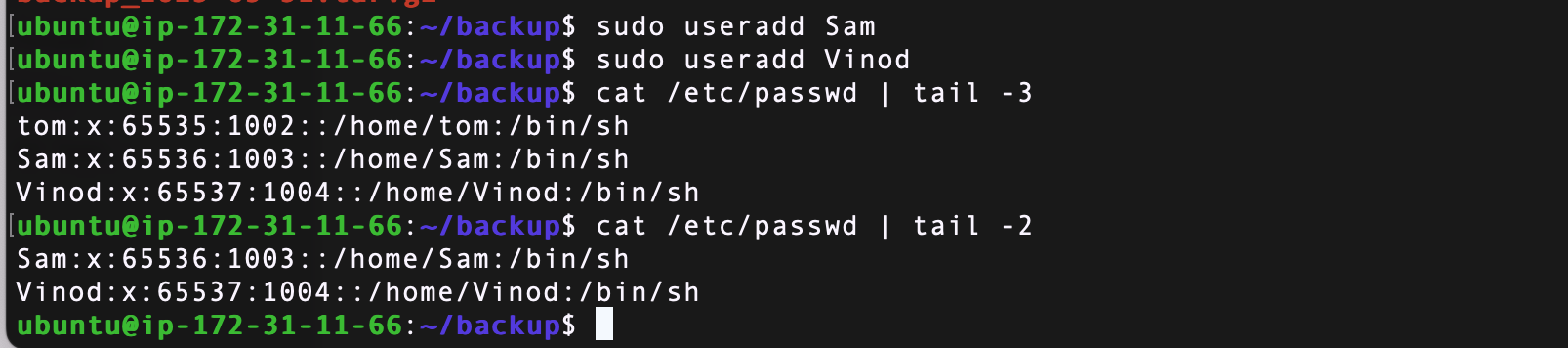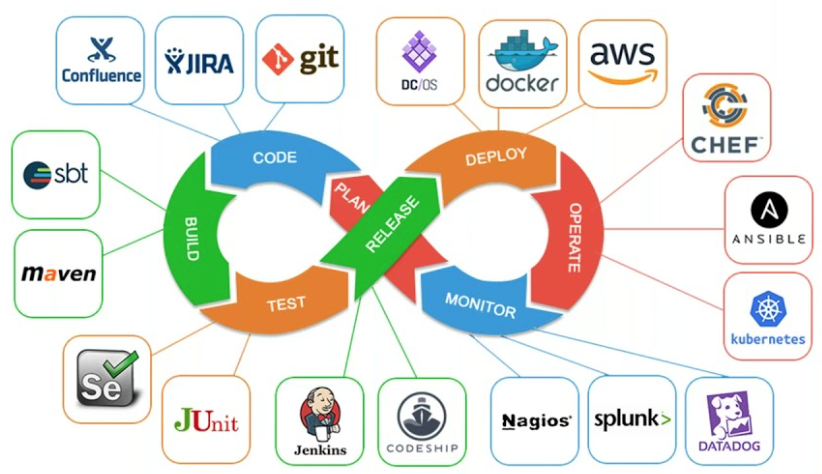Challenge:
If you noticed that there are total 90 sub directories in the directory ‘2023’ of this repository. What did you think, how did I create 90 directories. Manually one by one or using a script, or a command ?
All 90 directories within seconds using a simple command.
mkdir day{1..90}
Tasks
- You have to do the same using Shell Script i.e using either Loops or command with start day and end day variables using arguments –
So Write a bash script createDirectories.sh that when the script is executed with three given arguments (one is directory name and second is start number of directories and third is the end number of directories ) it creates specified number of directories with a dynamic directory name.
Example 1: When the script is executed as
./createDirectories.sh day 1 90
then it creates 90 directories as day1 day2 day3 .... day90
Example 2: When the script is executed as
./createDirectories.sh Movie 20 50 then it creates 50 directories as Movie20 Movie21 Movie23 ...Movie50
As we know that if we want to pass any argument at the time of bash script execution we used to denote it as like $1(first arg),$2(2nd arg) etc…So here we will do the same thing in a bash script like :
name of the file as createDirectories.sh
start_day as $2 and end_day as $3 and day as $1
Execute as ./createDirectories.sh day 1 90
Output
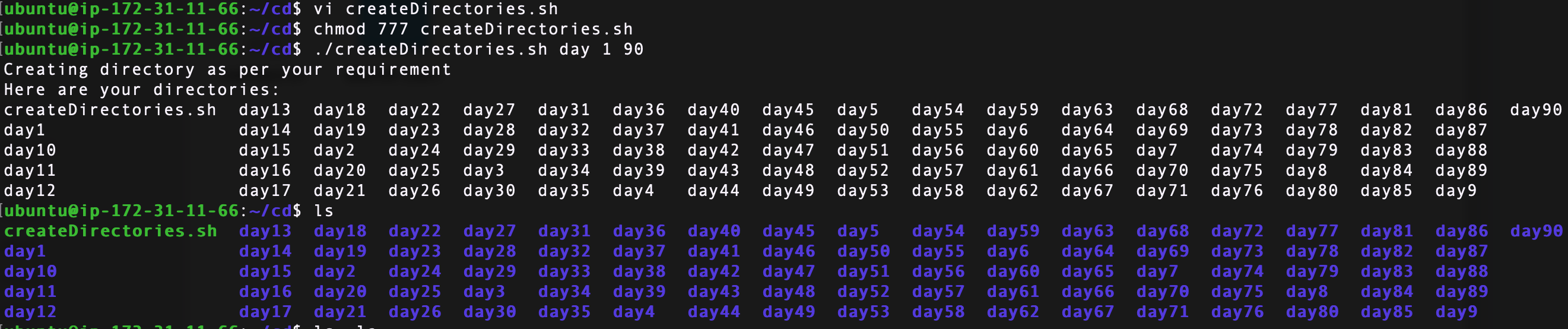
#!/bin/bash
if [ $# != 3 ]
then
echo "Can't proceed \n Please give three arguments to continue"
exit 1
fi
echo "Creating directory as per your requirement"
start_day=$2
end_day=$3
for (( i=start_day; i<=end_day; i++ ))
do
mkdir $1$i
done
echo "Here are your directories:"
ls
2. Create a Script to back up all your work done till now.
Backups are an important part of DevOps Engineers’ day to Day activities. Usually, when we create any backup of a file we used to create a zip file by using the tar command: tar -czvf file.tar.gz directory_name
Here is a simple shell script to take a backup of recent work:
#!/bin/bash
src_directory=/var/www/my-blog
BACKUP_FILENAME="backup_$(date +%Y-%m-%d).tar.gz"
TARGET_DIRECTORY="/home/ubuntu/backup/"
#Create backup archive
tar -czvf $TARGET_DIRECTORY/$BACKUP_FILENAME $src_directory
if [ $? -eq 0 ]; then
echo "Backup successful!"
else
echo "Backup failed."
fi
3. Read About Cron and Crontab, to automate the backup Script
Cron is a system process that will automatically perform tasks as per the specific schedule. It is a set of commands that are used for running regular scheduling tasks. Crontab stands for “cron table”. It allows using a job scheduler, which is known as cron to execute tasks.
Crontab is also the name of the program, which is used to edit that schedule. It is driven by a crontab file, a config file that indicates shell commands to run periodically for the specific schedule.
Reasons for using Cron jobs:
- Helps OS to take a scheduled backup of log files or database.
- Delete old log files
- Archive and purge database tables
- Send out any notification email such as Newsletters, Password expiration email
- Regular clean-up of cached data
- Crontab is an ideal option to automate Unix jobs.
- It is used to automate system maintenance
Crontab syntax:
MIN HOUR DOM MON DOW CMD
Ranges :
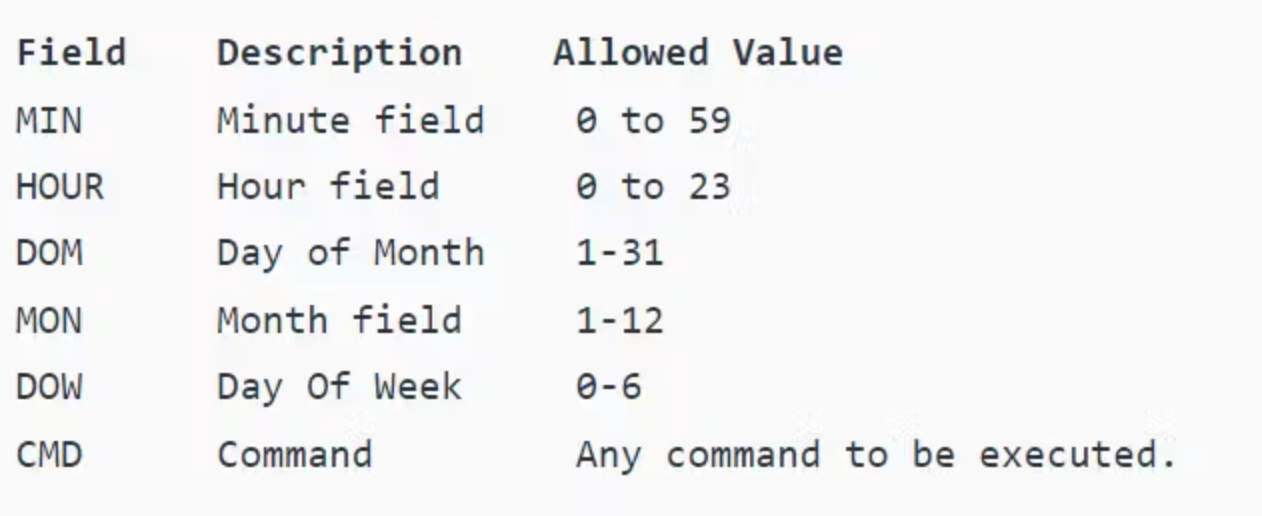
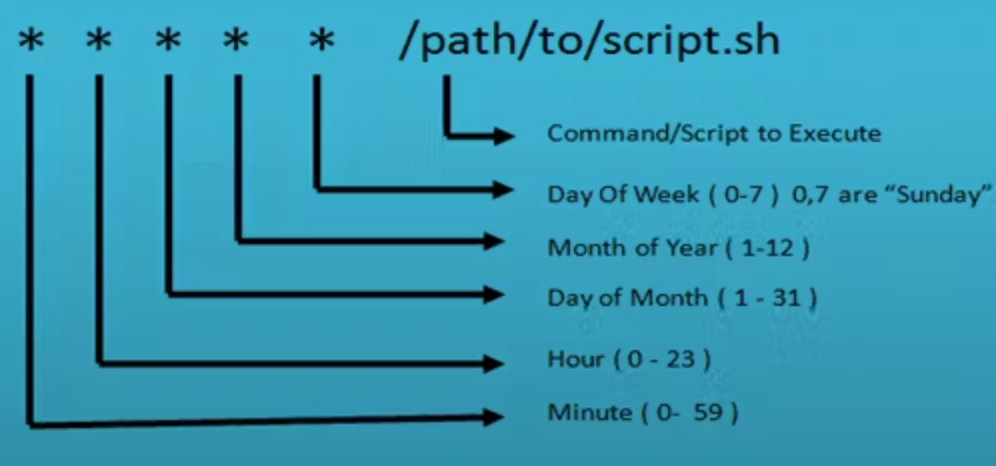
4. Read about User Management
User management includes everything from creating a user to deleting a user on your system.
root
The root user is the superuser and has all the powers for creating a user, deleting a user and can even login in with the other user’s account. The root user always has userid 0.
useradd
1. With useradd command, you can add a user.
Syntax: sudo adduser username [you should have the super user power to add a user]
Then Enter the password for the new account and confirm
You can check the newly added user from the file /etc/passwd
Command: cat /etc/passwd
2. For disabling an account using Terminal, remove the password set on the account.
sudo passwd -l ‘username’
3. To delete an account, use the command –
sudo userdel -r ‘username
5. Create 2 users and just display their Usernames
Added two users by using the useradd command :
$ sudo useradd Sam
$ sudo useradd Vinod
To display their name use cat /etc/passwd and redirected the output to the tail command to see only the last two lines from the file :
To display their name use cat /etc/passwd and redirected the output to the tail command to see only the last two lines from the file :